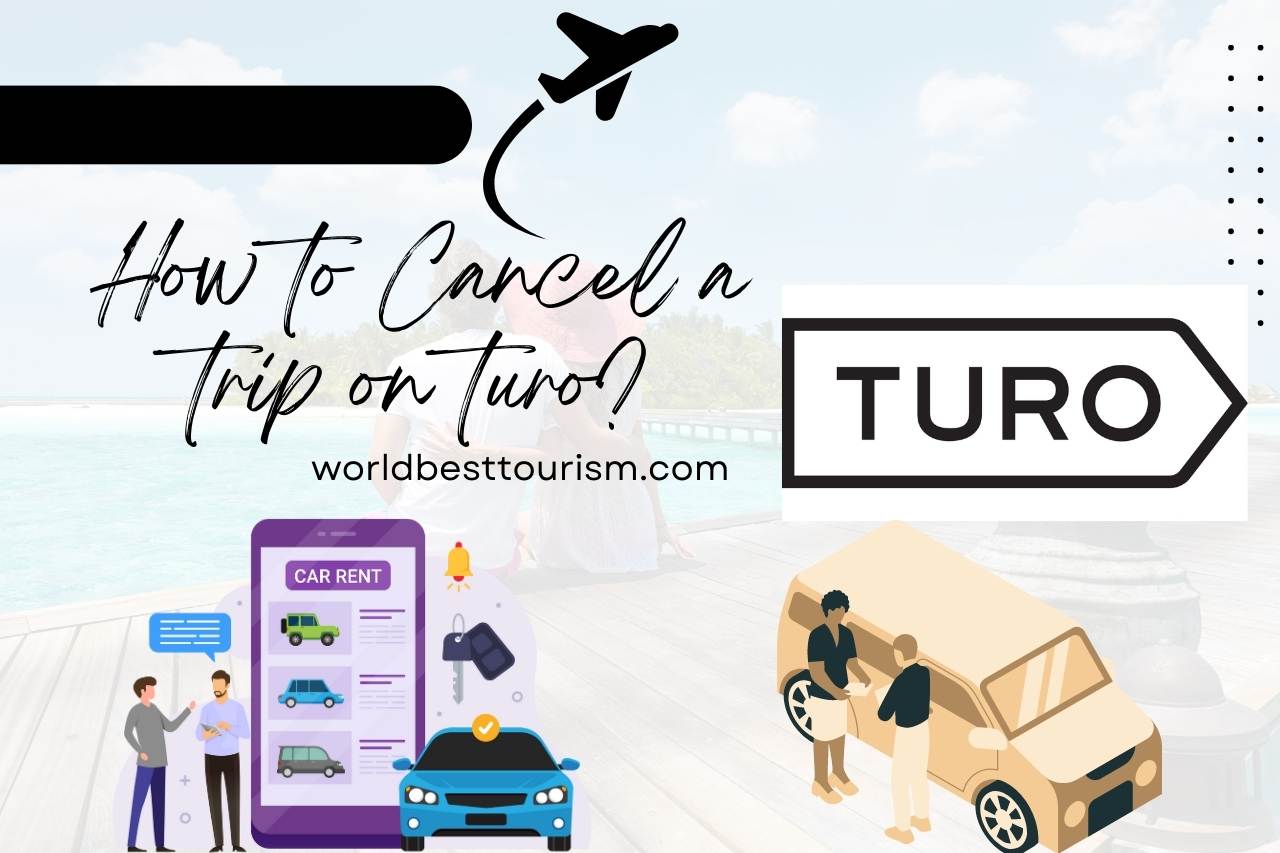The peer-to-peer rental vehicle platform, cancelling a trip is a simple process that enables customers to easily change their travel arrangements on Turo. The user-friendly Turo platform’s design makes it simple to cancel a trip regardless of unexpected events or changed travel plans. You can cancel your trip and inform the host of the changes by entering your Turo account, going to the reservation details, and following the cancellation steps. Turo normally publishes rules and procedures regarding cancellations, including applicable costs or penalties, to ensure a clear and effortless procedure for guests and hosts.
Contents
When Can You Cancel a Turo Trip?
You may cancel a Turo journey depending on the time and specifics of the scenario. The following scenarios enable you to cancel a Turo trip:
- Cancellation Within the Grace Period: You have a short grace time after booking, normally within the first hour, during which you can cancel without paying any fees.
- Pre-trip Cancellation: You can cancel a trip through your Turo account if you need to cancel before the commencement of the trip. Depending on the circumstances and the host’s cancellation policy, you might get a full or partial refund.
- Extenuating Circumstances: Turo is aware that unanticipated circumstances sometimes happen. Extenuating circumstances might enable you to cancel if you experience unexpected occurrences like illness, an accident, or a travel restriction. Documentation may be required for review.
- Host Cancellation: The host may need to cancel a trip because of unexpected occurrences. Turo will help you locate a different vehicle or give you a refund.
It’s essential to understand the exact cancellation policy given by Turo and the host because there can be fees or penalties based on when and why you cancel When thinking about cancelling.
How to Cancel a Turo Trip Online?
The most common processes to cancel a Turo trip online are as follows:
- Log Into your Turo Account: Log in with credentials on the Turo website (www.turo.com) or mobile app.
- Go to your Reservations: Find your reservations or trips section by navigating to your account settings or dashboard.
- Find the Specific Trip: choose the trip you want to cancel from the list of your current reservations.
- Follow the Prompts: Begin the cancellation process by selecting the button or option for the specified trip.
- Review the Cancellation Policy: Turo’s on-screen explanations and prompts will guide you through the cancellation procedure. You might be required to give reasons for cancelling or choose from a menu of choices.
- Confirm the Cancellation: Verify your cancellation request. Then go ahead and cancel the reservation.
Remember that depending on the version of the Turo website or app you are using, the particular processes and interface may differ significantly. It is important to check the cancellation policy and any charges attached to it to understand how it will affect your reservation.
How to Cancel a Turo Trip via the Turo App?
To cancel a trip, follow these steps.
- Download the Turo App: Use the Google Play Store or the App Store to get the Turo app on your smartphone.
- Sign Into your Account: Open the app and log in with your Turo account information. You can create an account via the app if you still need to create an account.
- Navigate to the ‘Trips’ Section: The ‘Reservations’ or ‘Trips’ tab can be found and chosen from the navigation menu. Your current trips will be listed.
- Find the Trip you Want to Cancel: Use the list of trips to browse the reservation you want to cancel. Tap on it to see more information.
- Initiate the Cancellation Process: Find the cancellation option or button in the trip information to start the cancellation process. Tap on it to start the cancellation procedure.
- Follow the Prompts: The app will guide you through the cancelling process, which will provide prompts and options. You could be asked to choose a cancellation reason or to give more information.
- Review the Cancellation Policy: Take a minute to review the Turo cancellation policy, including any costs or charges that may be necessary.
- Confirm the Cancellation: Verify your intent to cancel the trip and request a cancellation through the app.
Remember to review the cancellation policy. You can quickly cancel a Turo trip using the Turo mobile app through the procedures listed above.
How Do you Refund on Turo?
You must contact the Turo customer service team to request a refund. Contact Turo via their website or mobile app and give them the relevant information regarding your reservation and a reason for the refund request.
The Turo customer service team will assess your situation and determine whether you are eligible for a refund based on their policy and the particular facts.
If the refund request is accepted, Turo will execute the process according to their refund guidelines, which can entail crediting the original payment method for the reservation.
It’s crucial to communicate clearly with Turo customer service representatives and include any necessary supporting documentation or proof of your refund request.
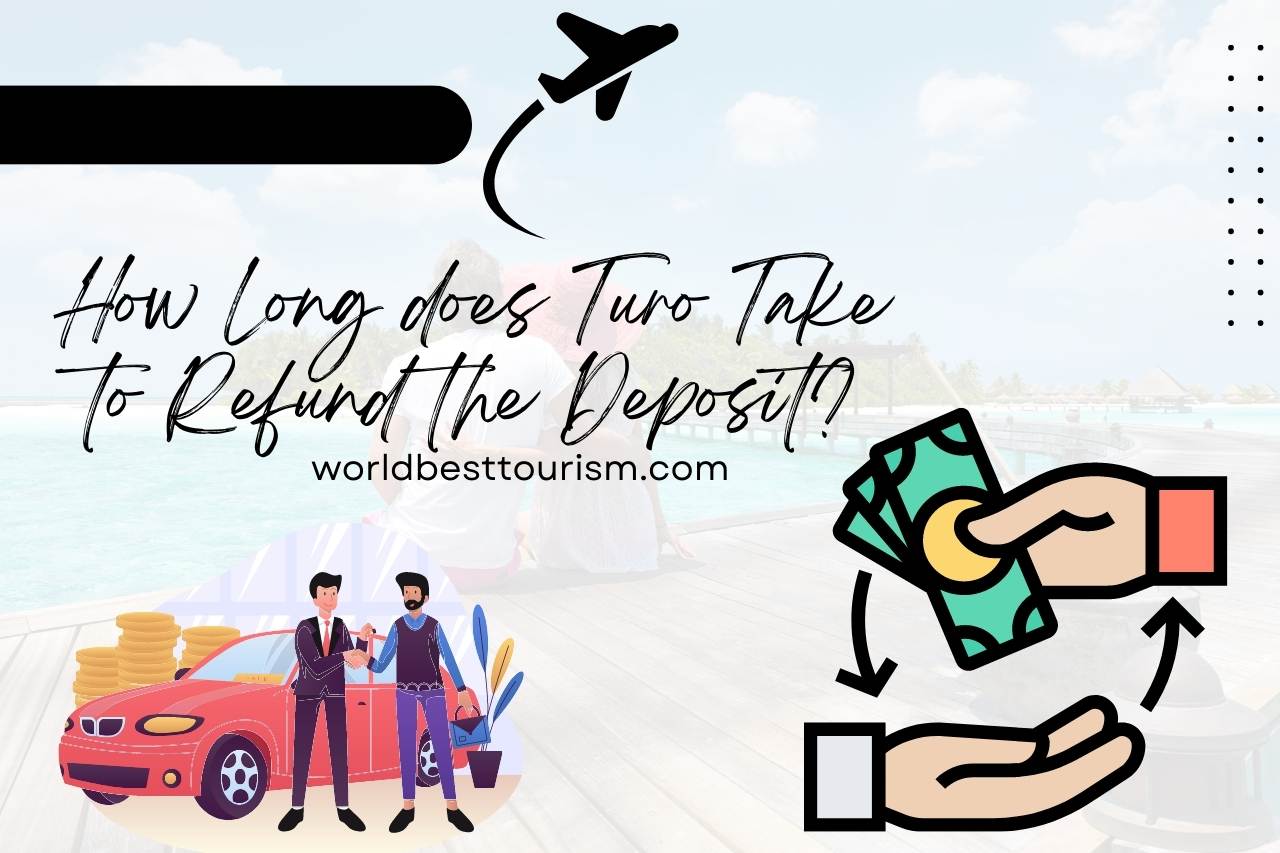
How Long does Turo Take to Refund the Deposit?
The period it takes Turo to return a deposit varies. It normally takes 5 to 10 business days for the money to be processed and returned to the original payment method.
The exact period may vary depending on the financial institution and the intermediaries involved with the refund process.
It is best to contact Turo customer service if you want more detailed information about the condition and schedule of your refund because they will have access to the relevant information and can offer more precise estimates.
Is there Another App Like Turo?
Yes. Peer-to-peer vehicle-sharing options other than Turo abound. Getaround, which operates in several locations and enables people to rent out their vehicles, is one popular option.
Zipcar is a car-sharing service that offers access to a fleet of vehicles for momentary rentals. In a few locations, General Motors’ Maven car-sharing service is available. Flexible car-sharing options are provided by Car2Go, known as SHARE currently, in several places across the world.
Investigating and contrasting these platforms depending on your location and rental demands is advised, as each has unique characteristics, coverage zones, and rental policies.
Watch this one,
Video Credits – Conrad Layn
You May Also Like